FAQ
-
Refer to the procedure below.
-
1)
Select Bluetooth settings from the Shooting Menu on your instax mini LiPlay+™ device. Check if “Unpair” can be selected.
⇒ If "Unpair" can be selected, unpair the device.
⇒ If “Unpair” cannot be selected, no action is required. - 2) Turn off the instax mini LiPlay+™.
-
3)
Open the Bluetooth settings screen on your smartphone. Check if any previously-connected LiPlays are displayed. LiPlays are displayed as INSTAX-XXXXXXX. Delete any LiPlays that are displayed.
Example) With iOS14
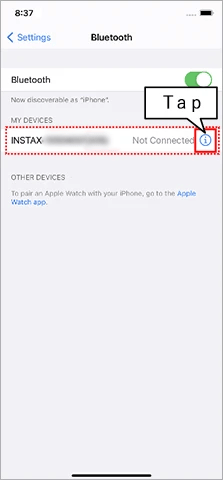
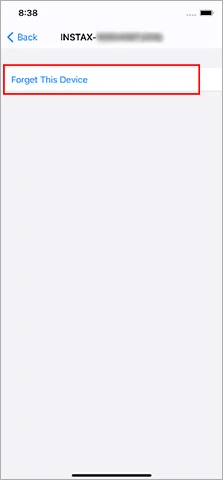
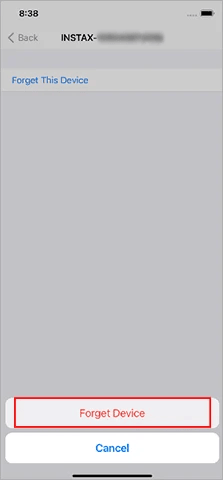
Example) With Android 11
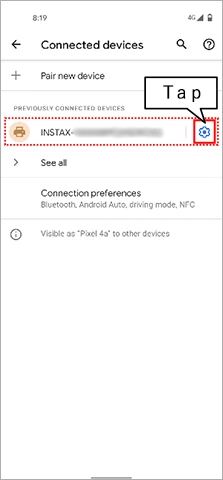
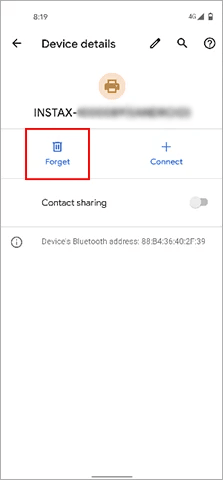
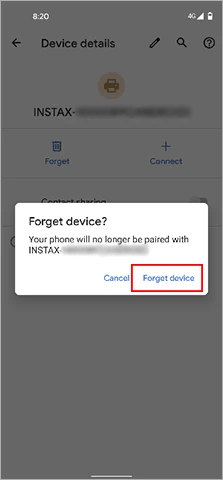
- 4) Restart the smartphone.
- 5) Turn on Bluetooth through the smartphone’s settings. If Bluetooth is already turned on, turn it off then on again.
- 6) Select Bluetooth settings from the Shooting Menu on your instax mini LiPlay+™ and press "Pairing Registration".
- 7) Open the instax mini LiPlay™ app on your smartphone, then press "Connect camera" on the app home screen.
- 8) When cameras that can be connected are displayed on the app’s Bluetooth settings screen, press the connect button.
- 9) The app prompts you to connect via Bluetooth. Make sure the authentication code displayed on the screen matches the code displayed on the instax mini LiPlay+™ screen, then press "Pair".
- 10) Press OK on the instax mini LiPlay+™ screen.
The instax mini LiPlay+™ can now be paired with the instax mini LiPlay™ app.
-
1)
Select Bluetooth settings from the Shooting Menu on your instax mini LiPlay+™ device. Check if “Unpair” can be selected.
-
Your smartphone OS will request the following permissions when the instax mini LiPlay™ app is opened for the first time after installing or updating the app.
Some or all of the app’s functions may be unavailable if these permissions are not granted. Check your current settings and adjust as required.For iPhone users:
- 1) Tap the “Settings” button on the home screen.
- 2) Scroll down to the “instax mini LiPlay™” icon and tap on the icon.
- 3) Check that the “Photos” and “Bluetooth” permissions are set as shown below.
iOS17-18 iOS16 “Photos” permissions Select “Full Access” Select “All photos” “Camera” permissions Slide right Slide right “Bluetooth” permissions Slide right Slide right iOS17-18 “Photos” permissions Select “Full Access” “Camera” permissions Slide right “Bluetooth” permissions Slide right iOS16 “Photos” permissions Select “All photos” “Camera” permissions Slide right “Bluetooth” permissions Slide right For Android users:
- 1) Tap the “Settings” button on the home screen.
-
2)
Android 11 or earlier: Tap “Apps & notifications”.
Android 12: Tap “Apps”. - 3) Tap “Display all apps”.
- 4) Scroll down and tap the instax mini LiPlay™ icon.
- 5) Tap “Permissions”.
-
6)
Check that the “Camera”, “Nearby Devices” and “Location” permissions are set as shown below.
If the region is set to China in the app's usage area settings, only an instax mini LiPlay+™ purchased in China can be connected. If the region selected is incorrect, reinstall the instax mini LiPlay™ app and select the correct region.
Android 12-15 Android 10-11 “Camera” permissions Select “Allow only while using the app" Select “Allow only while using the app" “Nearby devices” permissions Select “Allow” ー “Location” permissions ー Select “Allow only while using the app” Android 12-15 “Camera” permissions Select “Allow only while using the app" “Nearby devices” permissions Select “Allow” “Location” permissions ー Android 10-11 “Camera” permissions Select “Allow only while using the app" “Nearby devices” permissions ー “Location” permissions Select “Allow only while using the app” -
Follow the instructions below
For iPhone users:
-
1)
Select Bluetooth" in "Settings".
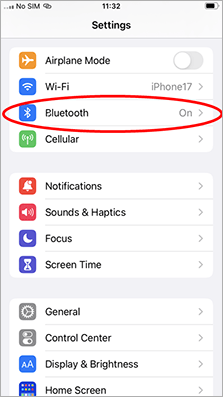
-
2)
If there is a connected device named "INSTAX-XXXXXX (iOS)", tap the (i) icon next to that device.
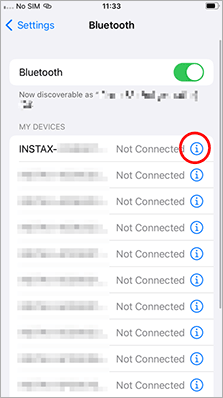
-
3)
Select "Forget This Device".
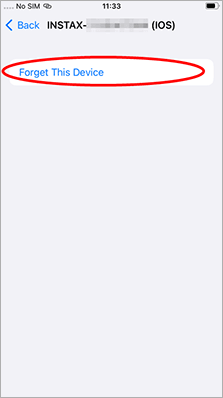
-
4)
Select "Forget Device".
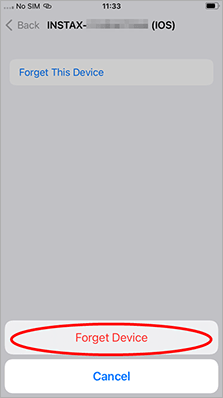
-
5)
Start your camera, push the "MENU/OK" button, then select "BLUETOOTH SETTINGS".
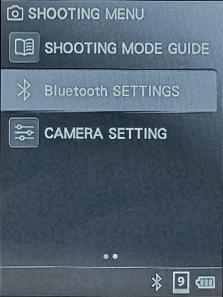
-
6)
Select "DELETE PAIRING REG."
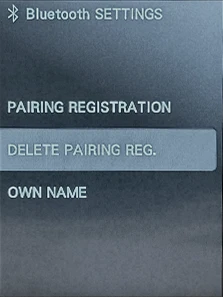
-
7)
Select "DELETE".
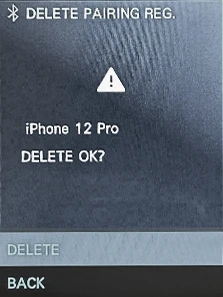
-
8)
Push the "MENU/OK" button.
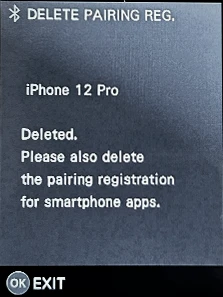
-
9)
Select "PAIRING REGISTRATION".
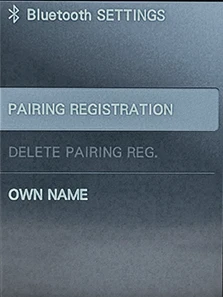
-
10)
Once "SEARCHING" is displayed, continue operations on the smartphone app.
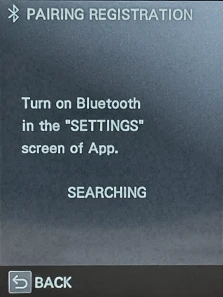
-
11)
Launch the smartphone app “instax mini LiPlay™” and select [Connect Camera].
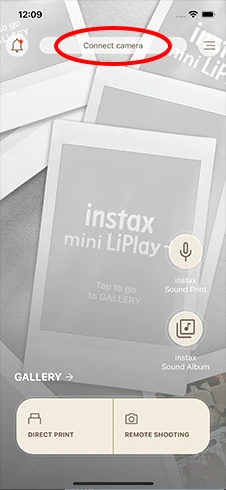
-
12)
On the displayed screen, confirm the camera's name and select [Connect] in the smartphone app.
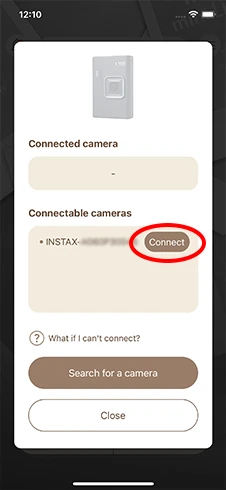
-
13)
Check the camera and smartphone screens.
Camera: A 6-digit authentication code will appear on the screen.
Smartphone: The pairing code will appear.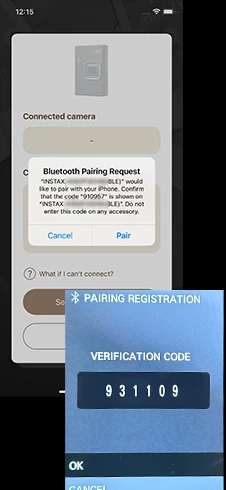
-
14)
Verify that the 6-digit number displayed on the camera and smartphone matches, then allow pairing.
Camera: Select [OK].
Smartphone: Select [Pair].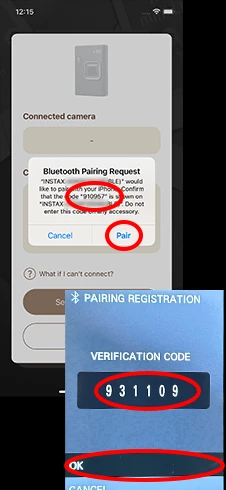
For Android users:
-
1)
Select "Connected devices" in "Settings".

-
2)
If there is a connected device named "INSTAX-XXXXXX (ANDROID)", tap the gear icon next to that device.

-
3)
Select "Forget".
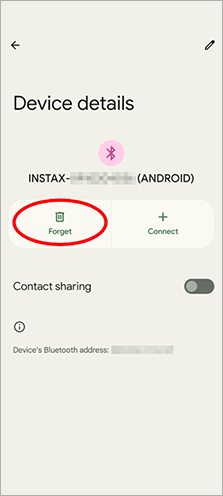
-
4)
Select "Forget device".
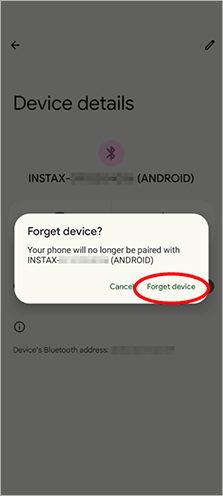
-
5)
Start your camera, push the "MENU/OK" button, then select "BLUETOOTH SETTINGS".
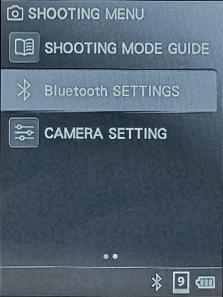
-
6)
Select "DELETE PAIRING REG."
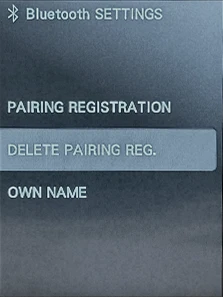
-
7)
Select "DELETE".
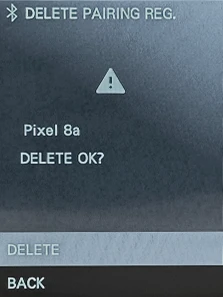
-
8)
Push the "MENU/OK" button.
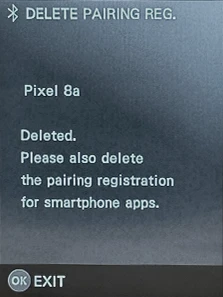
-
9)
Select "PAIRING REGISTRATION".
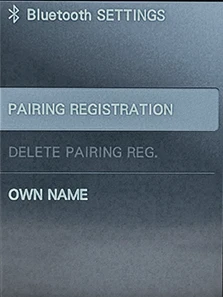
-
10)
Once "SEARCHING" is displayed, continue operations on the smartphone app.
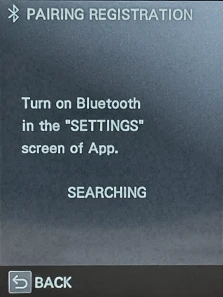
-
11)
Launch the smartphone app “instax mini LiPlay™” and select [Connect Camera].
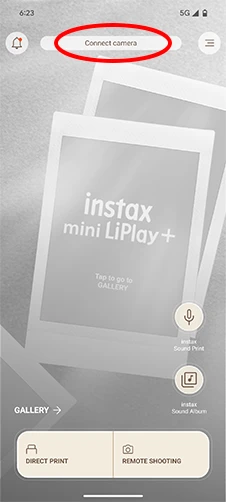
-
12)
On the displayed screen, confirm the camera's name and select [Connect] in the smartphone app.
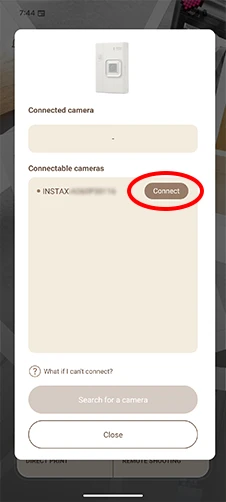
-
13)
Check the camera and smartphone screens.
Camera: A 6-digit authentication code will appear on the screen.
Smartphone: A pairing request will appear.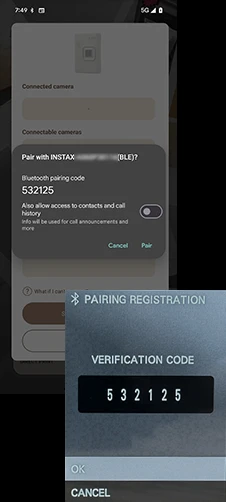
-
14)
Verify that the 6-digit number displayed on the camera and smartphone matches, then allow pairing.
Camera: Select [OK].
Smartphone: Select [Pair].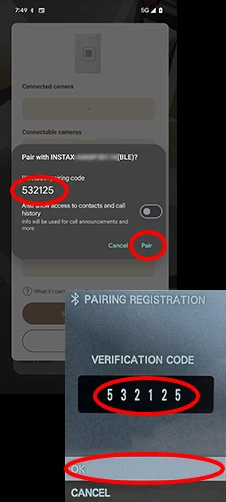
-
1)
-
See here,
-
See here,
-
Refer to the procedure below.
- 1) Make sure you have a microSD card ready (sold separately).
- 2) Insert the microSD card into a fully charged camera.
- 3) In the menu, go to [COPY] and select [INTERNAL MEMORY → CARD].
- 4) Insert the microSD card into the camera’s card slot.
- 5) Open the instax mini LiPlay™ smartphone app.
- 6) Select “SETTINGS” on the app.
- 7) Select “CHECK FOR FIRMWARE UPDATES”.
- 8) Follow the instructions on the screen.
-
Refer to the procedure below.
- 1) Make sure you have a microSD card ready (sold separately).
- 2) Insert the microSD card into a fully charged camera.
- 3) In the menu, go to [COPY] and select [INTERNAL MEMORY → CARD].
- 4) Download the most recent firmware here, then save the “FPUPDATE.DAT” file for the most recent update onto your micro SD card.
- 5) Insert the microSD card with the downloaded firmware into the camera.
- 6) Select “UPDATE” from the camera’s shooting or playback menu.
- 7) Follow the instructions on the screen.
-
Only one camera can be paired with one smartphone at any given time.
If you wish to pair with another smartphone you will need to firstly unpair the current smartphone.To unpair:
Select Bluetooth settings from the Shooting Menu on your instax mini LiPlay+™ device, then select “DELETE PAIRING REG.” from the menu. -
The app requires access to location information to connect to your instax mini LiPlay+™ device.
Go to permission settings on the device running the app and allow the LiPlay app to access location information, or reinstall the app and select “Allow access to location information”. -
If you are using Simplified Chinese, make sure the languages set on your camera and smartphone are the same. Failure to do so may result in text anomalies for frame names sent from the app to the camera, or the QR code logo may differ from that displayed on the preview when printing from the app.
-
Push the reset button on the side of the camera.
-
Select “App Settings” in the app menu, then select “Allow” for “instax Sound Print Download Settings” and “instax Sound Album Download Settings”. This must be set before printing.
-
One print can be downloaded up to two times.
-
The audio will expires two years from the date the image was printed. After two years, it can no longer be played or downloaded via the server.
-
- 1) Open the instax mini LiPlay™ app on the smartphone you want to transfer from and select “App Settings” from the menu.
- 2) Select “Data backup”. The backup will begin.
- 3) Once the backup is complete a QR code is displayed. Scan the QR code within 48 hours with your new smartphone to recover the data. Select “Download the QR code” to save the QR code as an image on your smartphone.
- 4) Select “Download” on the server.
- 5) Check to see if the downloaded images are displayed in the “GALLERY” of the instax mini LiPlay™ smartphone app.
-
- 1) Make sure your instax mini LiPlay+™ is connected to the instax mini LiPlay™ smartphone app via Bluetooth.
- 2) Select “Frame Settings” from the app menu.
- 3) Select “Select frames to transfer”.
- 4) From displayed list of frames currently set to the camera, first select the frame to be replaced, then select the new frame to be set in its place.
- 5) Select “Sync with camera” to reflect the frame change in the camera.
-
- 1) Make sure your instax mini LiPlay+™ is connected to the instax mini LiPlay™ smartphone app via Bluetooth.
- 2) Select “Background Music Settings” from the app menu.
- 3) Select “Select music to transfer”.
- 4) From the displayed list of music currently set to the camera, first select the music to be replaced, then select the new music to be set in its place.
- 5) Select “Sync with camera” to reflect the music change in the camera.
-
- 1) Select “Camera Settings” from the camera’s shooting or playback menu.
- 2) Select “Reset”.
- 3) Camera settings, frame data and music data can be reset.
-
- 1) Make sure your instax mini LiPlay+™ is connected to the instax mini LiPlay™ smartphone app via Bluetooth.
- 2) In Playback mode, select the image you wish to transfer, then select “Transfer image” from settings.
- 3) Select the image you wish to transfer, then press the play button to start the transfer to the instax mini LiPlay™ smartphone app.
- 4) Check to see if the transferred image is displayed in the “GALLERY” of the instax mini LiPlay™ smartphone app.
-
Only printed images can be transferred.
-
Data with sound printed with instax mini LiPlay+™ is displayed by selecting "instax mini LiPlay+™" from "Select Camera” in the app. Make sure you didn’t select a different camera.
- 1) Select “Camera Settings” from the app menu.
- 2) Select “Select Camera”.
-
3)
Select "instax mini LiPlay+™" from connectible cameras displayed.
*At the same time, data with sound printed with instax mini LiPlay™ is displayed by selecting "instax mini LiPlay™" from “Select Camera” in the app.
-
Please try the following:
-
・
Depending on your environment, outside noises may be detected.
If charging, disconnect the USB cable before recording. -
・
Ambient noise may be picked up and cause interference.
Record in a quiet location. -
・
Wind hitting the microphone may cause noise.
Record in a location where wind does not hit the device.
-
・
Depending on your environment, outside noises may be detected.
-
You can adjust the playback volume.
Please check the following settings.
<When the camera is turned on>
- 1) Launch the camera, press the “MENU/OK” button twice, and select “Camera Settings” from the shooting menu.
- 2) Select “Playback Volume” in Camera Settings.
- 3) Change the playback volume to your preferred level.
<During Image Display>
- 1) Press the Down button and select “Volume Settings” from the playback menu.
- 2) Adjust the playback volume to your preferred level.


