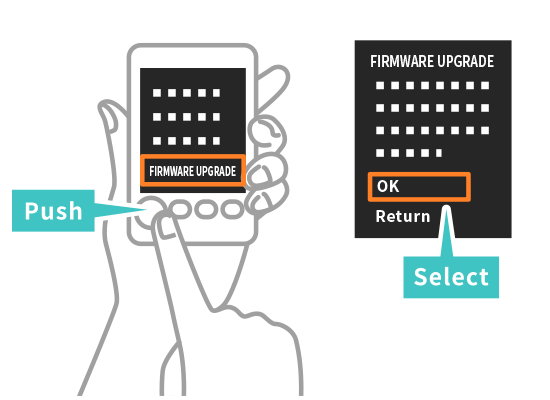Firmware
- Details of the upgrade
-
Ver. 1.05
Fixed a bug where once the film effect was set to retro, images shot with a different effect maintained a retro tone.
To update to the latest firmware, copy the following URL and
email it to your PC.
Then access the URL and perform
steps 1-4.
https://instax.com/mini_evo/en/support/firmware/
Make sure you have a microSD card ready (sold separately), and then download according to (1) or (2) below.
(1) If downloading from the instax mini Evo™ smartphone app
Make sure the camera is sufficiently charged, insert the microSD card and turn the power on.

< Back Up Images >
In the menu, go to [COPY] and select [INTERNAL MEMORY → CARD].
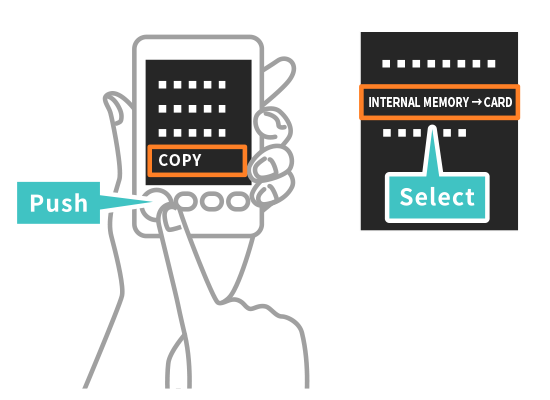
< Update Firmware >
Open the instax mini Evo™ smartphone app and select "SETTINGS".
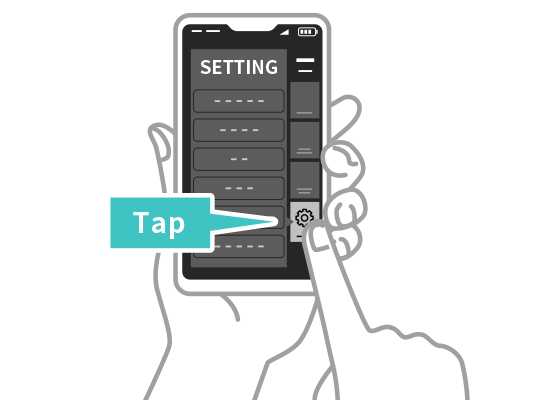
Select “CHECK FOR FIRMWARE UPDATES” and follow the instructions on the screen.
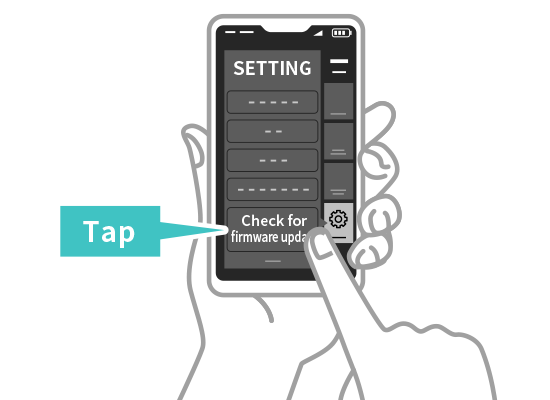
(2) If downloading from the web
< Back Up Images >
1. Insert the microSD card into the camera and turn on the power.
2. In the menu, go to [COPY] and select [INTERNAL MEMORY → CARD].
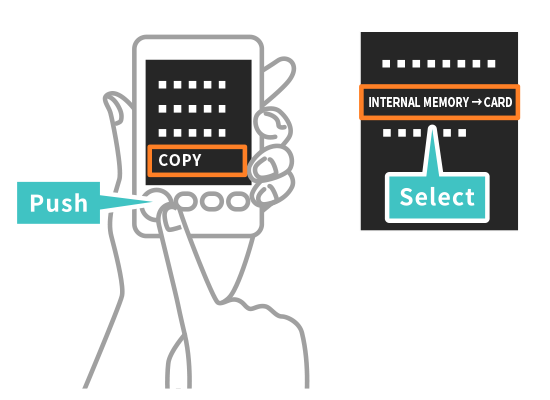
< Update Firmware >
Save the latest firmware version from your PC to your microSD card.

Make sure the camera is sufficiently charged, insert the microSD card and turn the power on.

Select [FIRMWARE UPGRADE] from the menu to update.