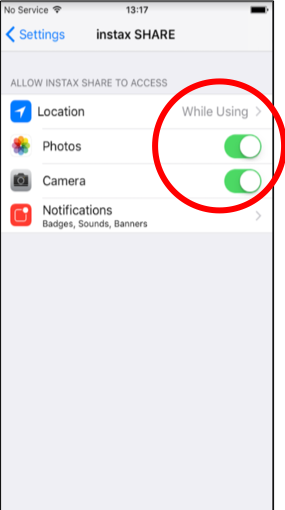Setup for iPhone users who cannot connect to the printer (details)
If you cannot connect to the printer from an iPhone, check the following settings.
Wi-Fi connection
Select "Wi-Fi" in the settings screen of the iPhone and select "INSTAX-********" (with the SSID that is displayed on the back of the printer) in the list of Wi-Fi networks.Authority settings in the instax SHARE™ app
Some or all of the functions of the "instax SHARE™" app cannot be used unless the following authority settings are enabled for the app.
Authorization will be requested when you use the following functions for the first time after installing the app. Follow the steps below to enable authority.
If any of these authority settings are disabled, follow the steps below to select them.
- Example: iPhone 6s (iOS 10.3.3)
-
- Tap "Settings"
- Tap "instax SHARE™"
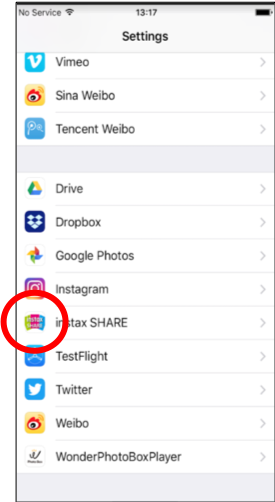
- In "ALLOW instax SHARE™ TO ACCESS", enable "Camera", "Photos" and "Position Information"
Note: Authority settings for the following items are not displayed if you have never used the following functions via the instax SHARE™ app.