How to update the printer to the latest firmware
(I want to know which firmware I have)
The firmware can be updated using your smartphone. Click the links below for instructions.
- For Android
-
- Charge the printer sufficiently beforehand, or plug it into a USB power supply.
- Update the app to the latest version.
<Checking the Version of the App>
Start the instax SHARE™ app and press [Settings] -> [Other]. The version is displayed at the bottom of the screen.
→ Click here for Latest Versions - Turn on the power of the printer.
- In the Wi-Fi settings of your smart phone, select the SSID of the printer.
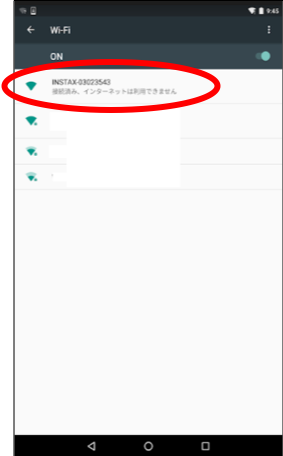
- Start the app.
- Press [Settings].
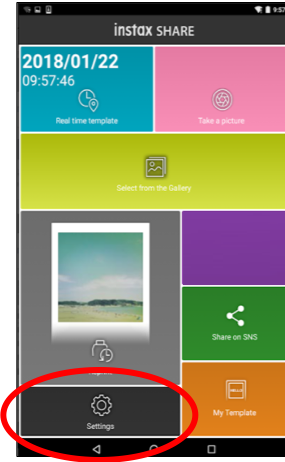
- Press [Printer setting].
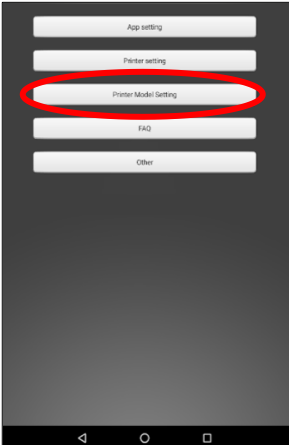
- You will be asked for the password when connecting to the printer for the first time. Input the password.
The initial password is "1111".
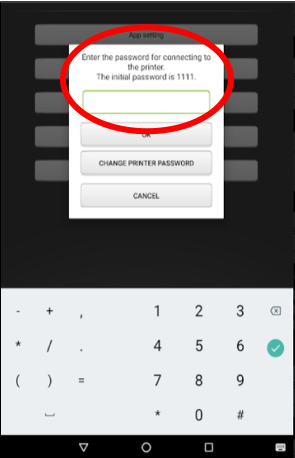
- Press [Firmware Version].
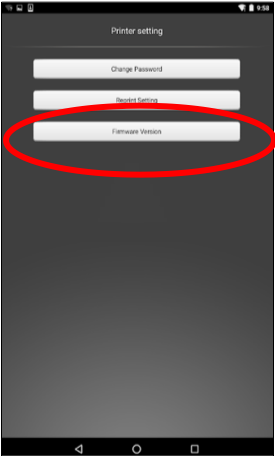
- The current version of the printer is written at the top of the screen.
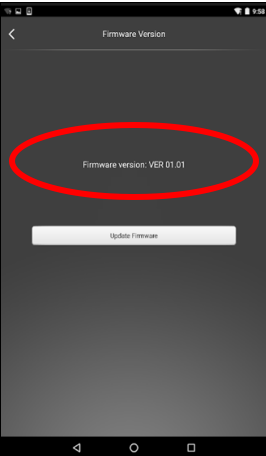
- Press [Update Firmware].
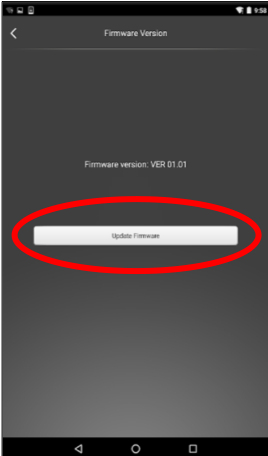
- When the message "The printer firmware will be updated" is displayed, click "OK".
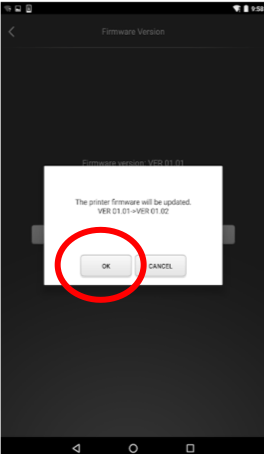
Transferring the firmware
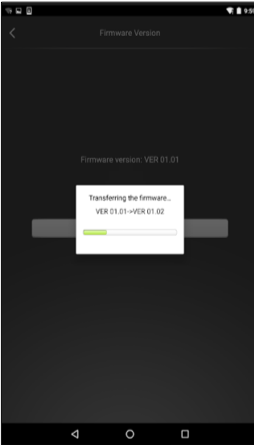
If the message "No firmware update is available" is displayed, this means that the latest version is already being used, and the firmware cannot be updated further.
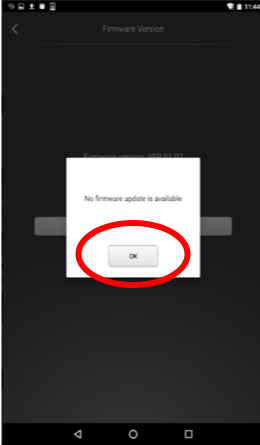
- The LEDs of the printer blink alternately.
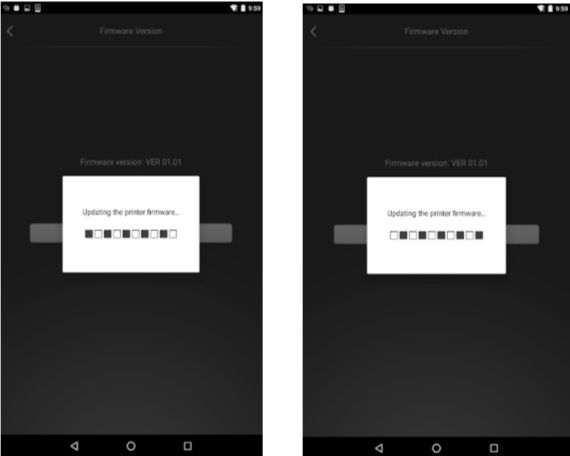
- After a while, a message will appear in the app saying "If the LEDs of the printer are not blinking like this..."
Check that the LEDs of the printer are not blinking alternately and press "OK".
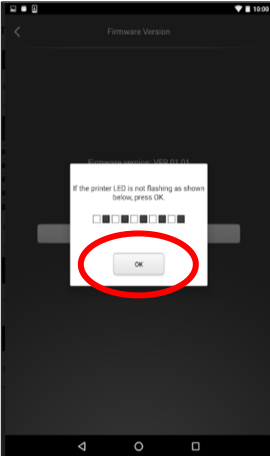
- The message "The update was completed normally" is displayed on normal completion of the update.
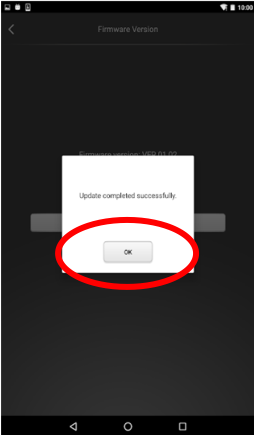
- [Caution]
-
The printer has an auto power off function that automatically turns off the power after several minutes of no operations.
→ Click here for iOS




