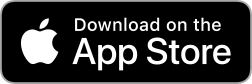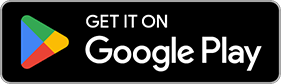Connect
Transfer instax™ photos saved in other instax™ Apps to the instax UP!™ App.
Even store image data printed with an instax Link™ series Smartphone printer, instax mini Evo™ or instax mini LiPlay™ to create a collection combining of all your favorite instax™ photos!
To connect a compatible instax™ App, please update to the most recent version and download the instax UP!™ App.

Which App(s) do you have?


STEP.1
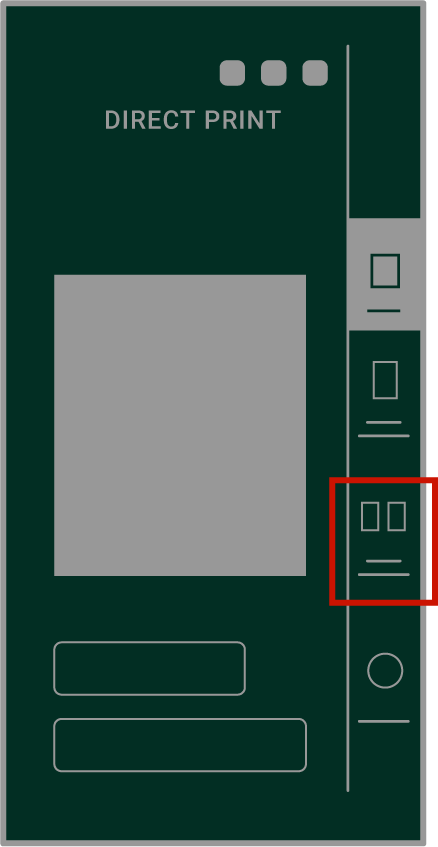
Select "Transferred Images"
STEP.2
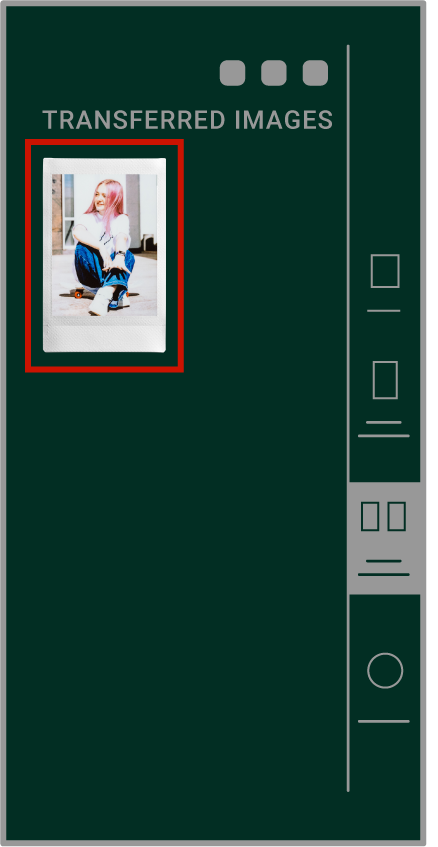
Select the instax™ photos that you'd like to transfer to instax UP!™
STEP.3
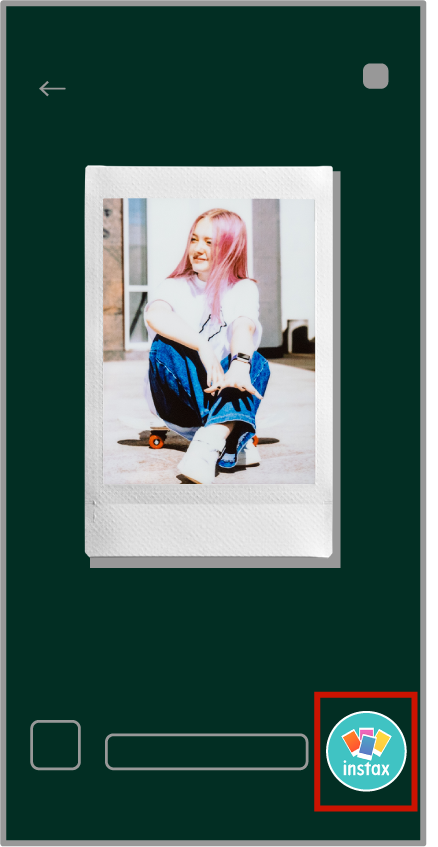
Press the  button to add them to the instax UP!™ App
button to add them to the instax UP!™ App
STEP.4
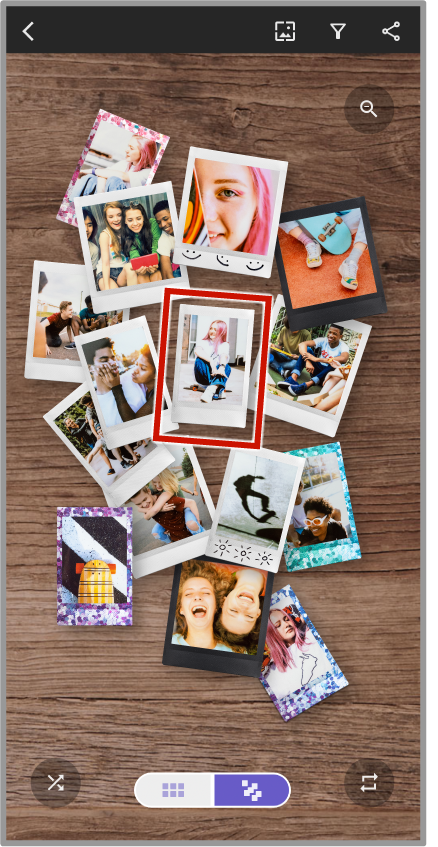
Launch the instax UP!™ App to add your instax™ photos to the gallery.
- Click here for info on how to transfer printed images to your Smartphone.
instax mini Evo™ / instax mini LiPlay™
- Screen images shown might be different from the actual screens used in the App.




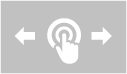
STEP.1
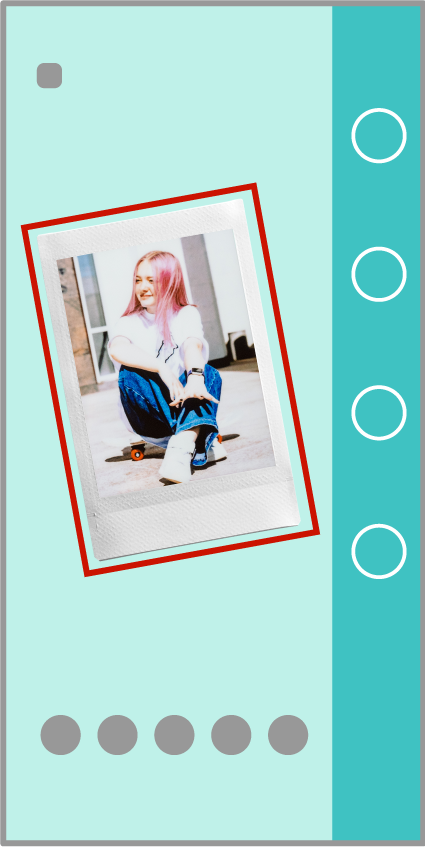
Tap the instax™ photo shown on the App's home screen to access "Print History"
STEP.2
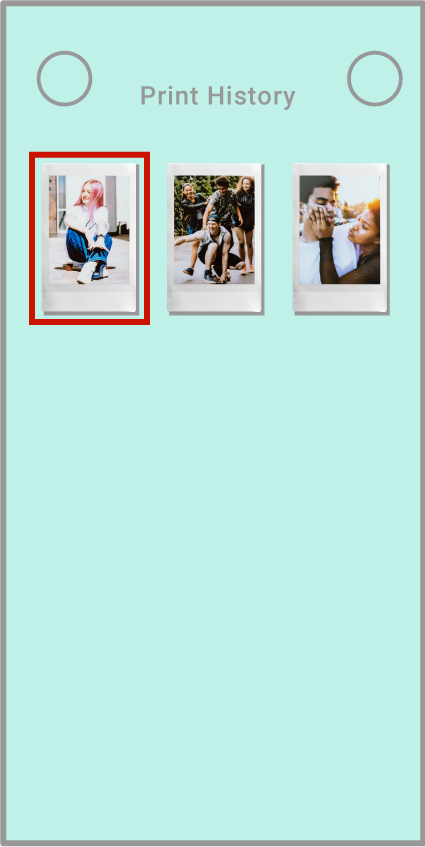
Select the instax™ photos that you'd like to transfer to instax UP!™
STEP.3
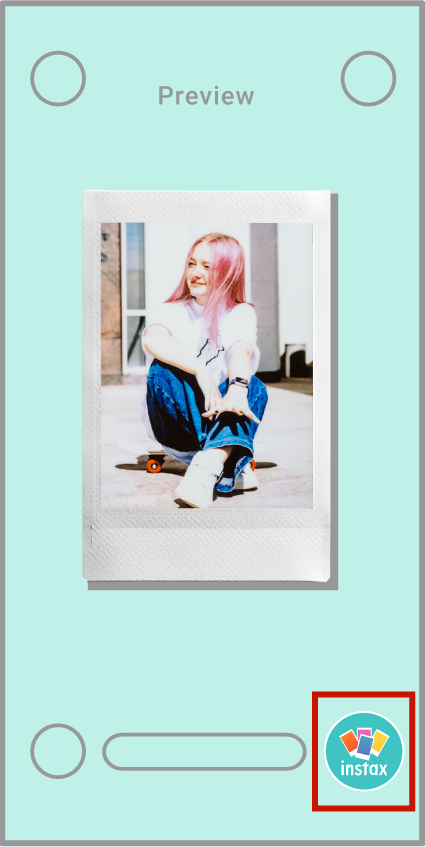
Press the  button to add them to the instax UP!™ App
button to add them to the instax UP!™ App
STEP.4
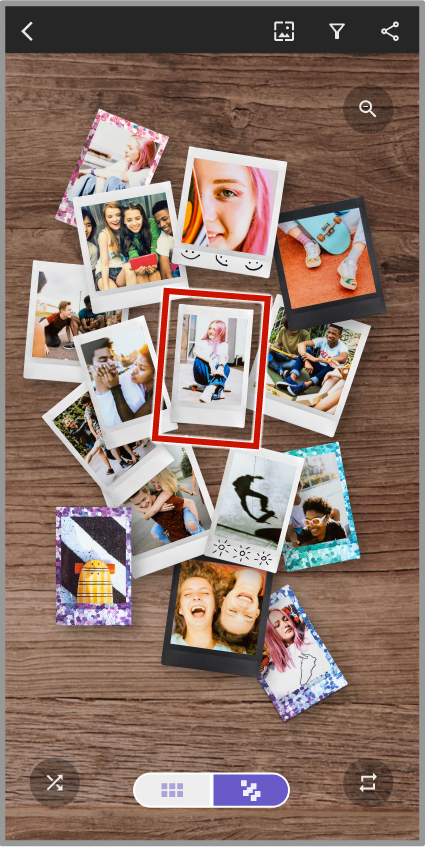
Launch the instax UP!™ App to add your instax™ photos to the gallery.
- Screen images shown might be different from the actual screens used in the App.

- *Apple and the Apple logo are trademarks of Apple Inc., registered in the U.S. and other countries and regions. App Store is a service mark of Apple Inc.
- *Google Play and the Google Play logo are trademarks of Google LLC.