FAQ
Q.
Is a smartphone app required to use this product?
Is a smartphone app required to use this product?
Q.
Connection between instax WIDE Evo™ and the app is unstable. What should I do?
Connection between instax WIDE Evo™ and the app is unstable. What should I do?
Your smartphone OS will request the following permissions when the「instax WIDE Evo™」App is opened for the first time after installing or updating the app.
Some or all of the app’s functions may be unavailable if these permissions are not granted. Check your current settings and adjust as required.
- Tap the “Settings” button on the home screen.
- Scroll down to the “instax WIDE Evo™” icon and tap on the icon.
- Check that the “Photos”, “Bluetooth” and “Camera” permissions are set as shown below.
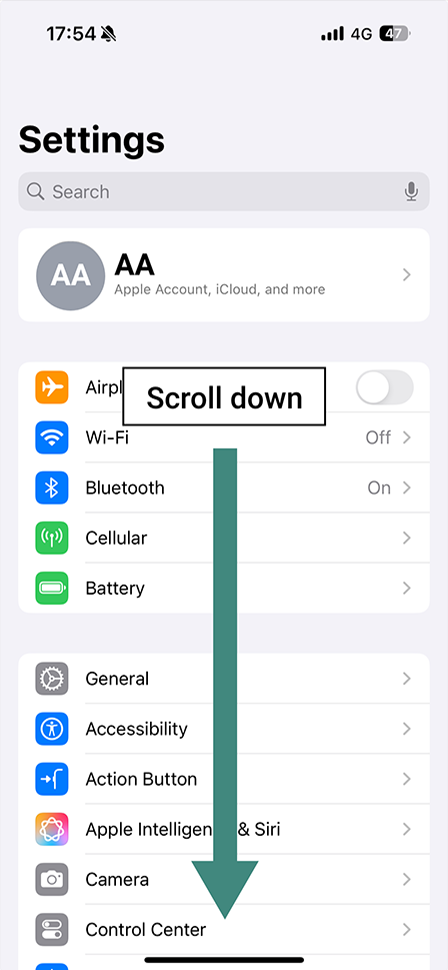
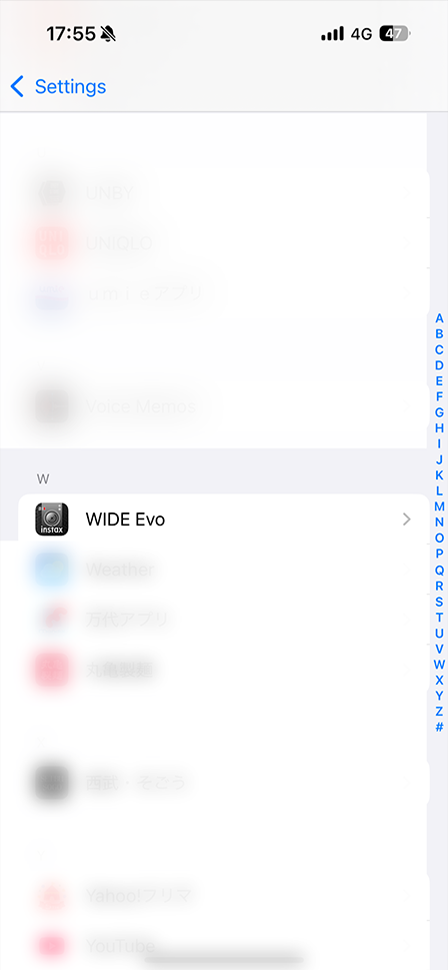
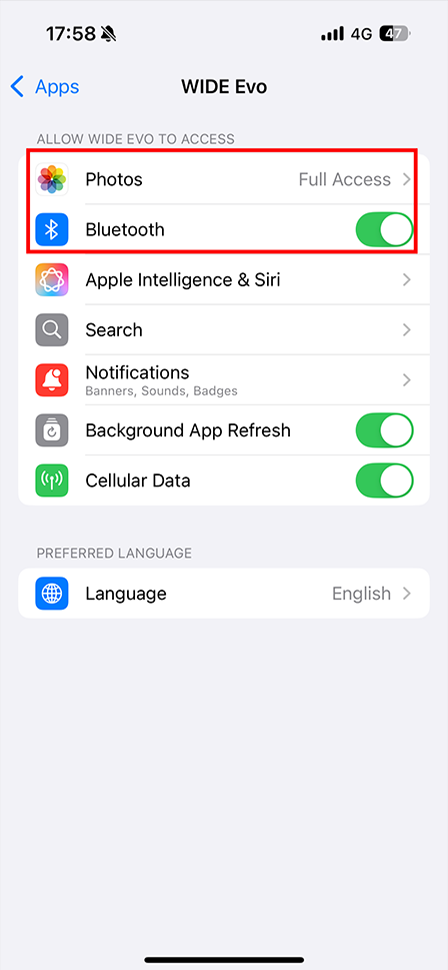
| iOS17-18 | iOS16 | |
|---|---|---|
| “Photos” permissions |
Select “Full Access” |
Select “All photos” |
| “Bluetooth” permissions |
Slide right | Slide right |
| “Camera” permissions |
Slide right | Slide right |
- Tap the “Settings” button on the home screen.
- Android 11 or earlier: Tap “Apps & notifications”.
Android 12 or higher: Tap “Apps”. - Tap “Display all apps”.
- Scroll down to the “instax WIDE Evo™” icon and tap on the icon.
- Tap “Permissions”.
- Check that the “Camera”, “Nearby devices” and “Location” permissions are set as shown below.
| Android 12-15 | Android 10-11 | |
|---|---|---|
| “Camera” permissions |
Select “Allow only while using the app” |
Select “Allow only while using the app” |
| “Nearby devices” permissions |
Select “Allow” | ー |
| “Location” permissions |
ー | Select “Allow only while using the app” |
Q.
An authentication code is displayed when connecting via Bluetooth. What should I do?
An authentication code is displayed when connecting via Bluetooth. What should I do?
Refer to the procedure below.
For iPhone users:- Make sure the authentication code matches the one displayed on the screen of the camera, then tap "Pair" on the smartphone app.
- Press the "OK" button on the camera.
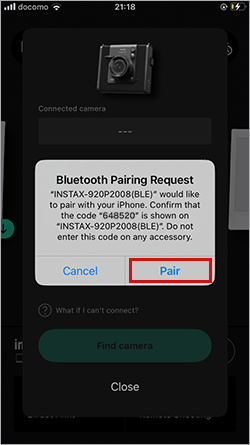
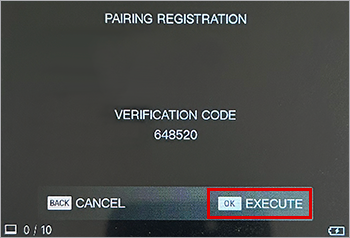
- Make sure the authentication code matches the one displayed on the screen of the camera, then tap "Pair" on the smartphone app.
- Press the "OK" button on the camera.
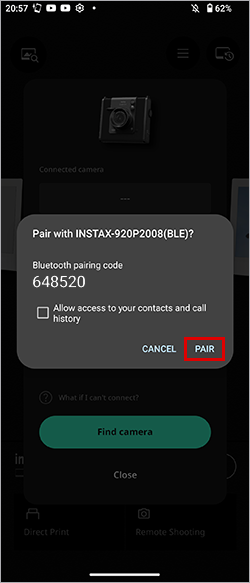
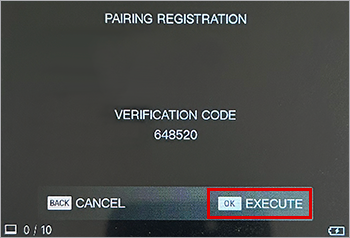
Q.
When I tried to connect via Bluetooth, I was taken to a screen asking for a serial number. How should I resolve the issue?
When I tried to connect via Bluetooth, I was taken to a screen asking for a serial number. How should I resolve the issue?
Please enter the serial number using the following procedure:
- Tap “Enter Serial Number”.
- Enter the 8-digit serial number and tap “OK”.
*The serial number is printed on the bottom of the device or on the top of the package.
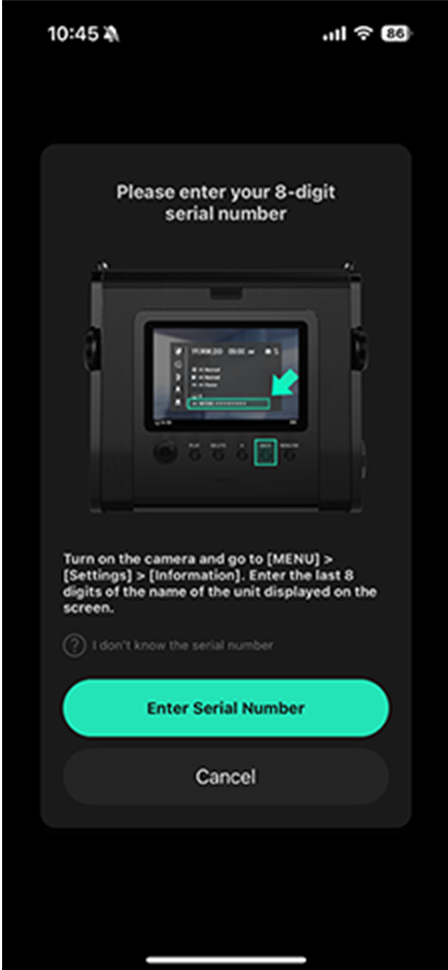
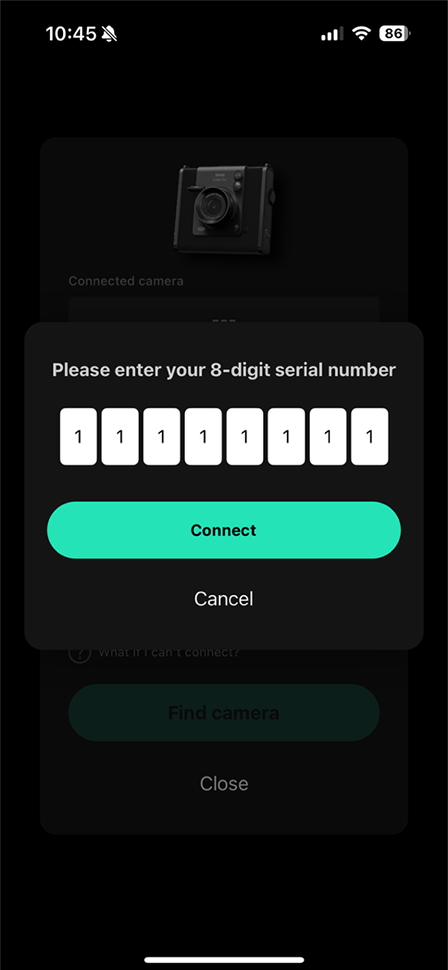
Q.
I cannot connect to Bluetooth properly (when using multiple smartphones with a single instax WIDE Evo™/even though I was able to connect before).
I cannot connect to Bluetooth properly (when using multiple smartphones with a single instax WIDE Evo™/even though I was able to connect before).
Follow the instructions below.
- Open the Bluetooth settings on the smartphone you want to connect and check if the instax WIDE Evo™ you had previously connected is displayed.
The instax WIDE Evo™ is indicated by INSTAX-XXXXXXX. If it is still connected, remove it. - Restart your smartphone.
- Turn on Bluetooth on your smartphone. If it was already on, turn it off and then back on.
- Turn on your instax WIDE Evo™.
- Launch the instax WIDE Evo™ app on your smartphone, then reconnect from the home screen of the app.
You can now pair your camera to the instax WIDE Evo™ app.
Example) With iOS 17
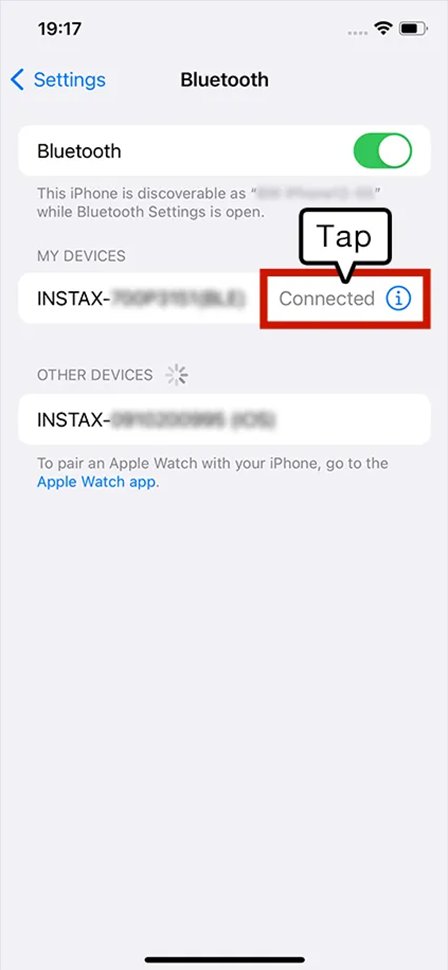
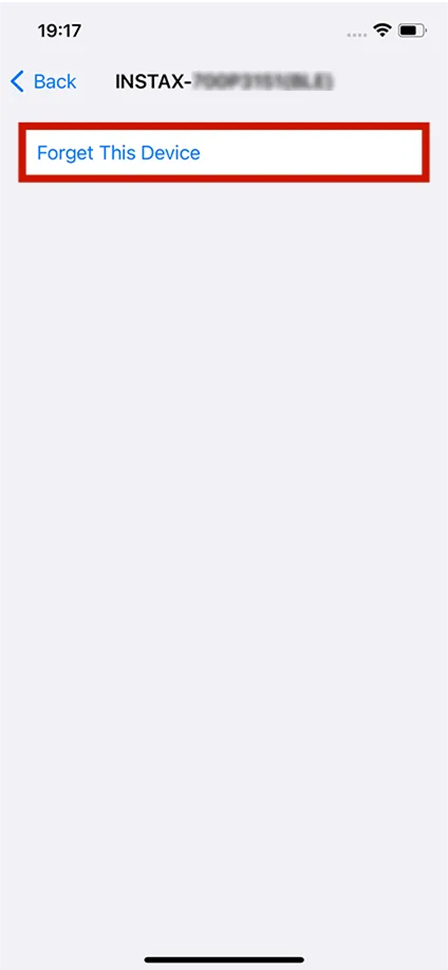
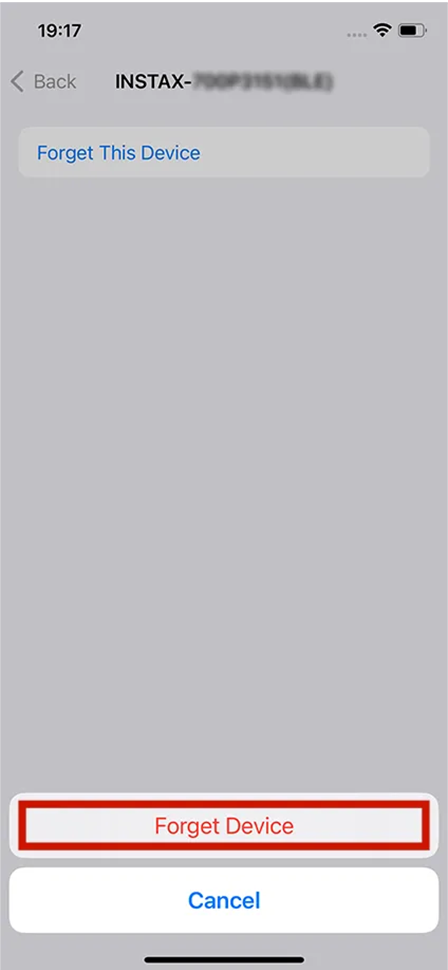
Example) With Android 14
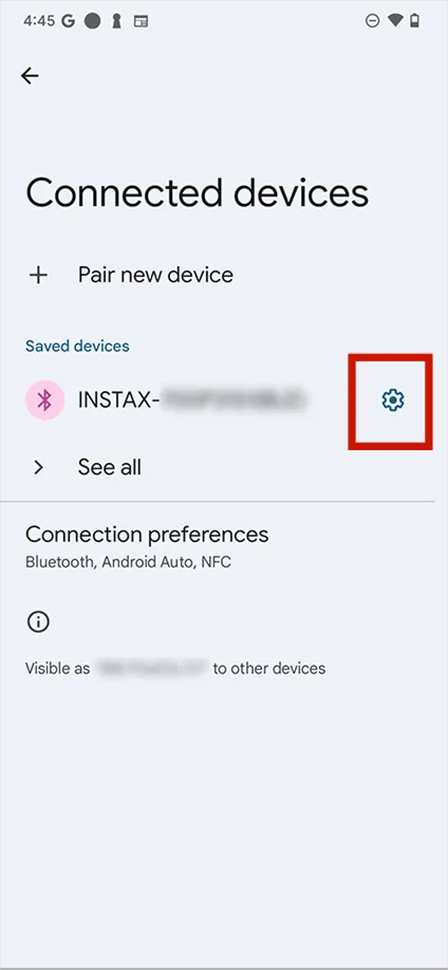
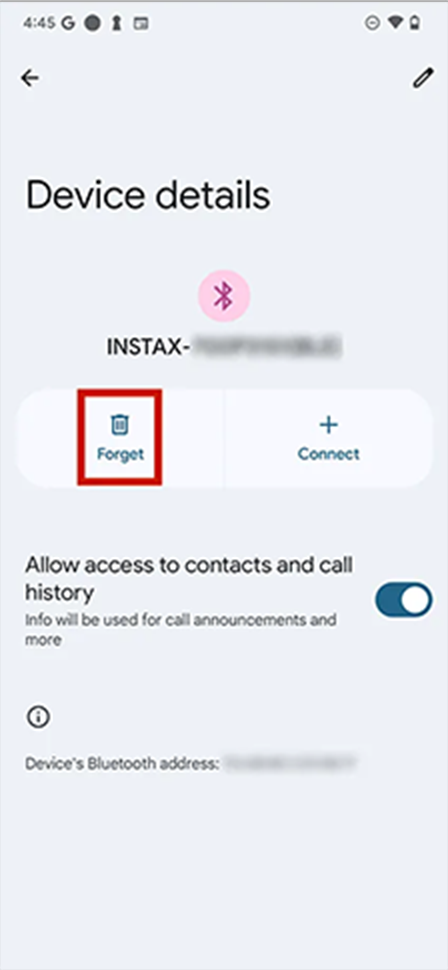
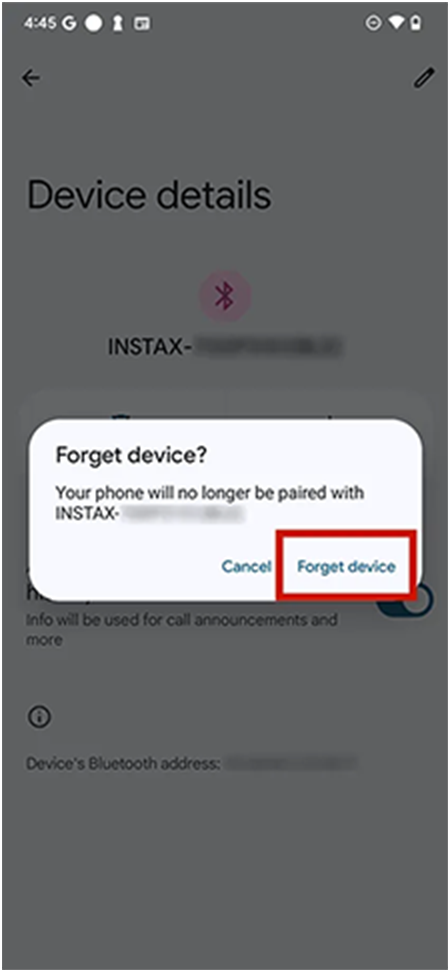
Q.
What are the camera's specs?
What are the camera's specs?
Click here for details.
Q.
Where can I find out about the latest firmware?
Where can I find out about the latest firmware?
Click here for details.
Q.
How do I update the instax WIDE Evo™ firmware? (To update from the instax WIDE Evo™ smartphone app)
How do I update the instax WIDE Evo™ firmware? (To update from the instax WIDE Evo™ smartphone app)
- Launch the instax WIDE Evo™ smartphone App.
- Select “Settings”.
- Select “Update firmware”.
- Follow the instructions on-screen.
Q.
How do I update the instax instax WIDE Evo™ firmware? (To update with an SD card - SD card not included)
How do I update the instax instax WIDE Evo™ firmware? (To update with an SD card - SD card not included)
- Make sure you have a microSD card ready (sold separately).
- Download the most recent firmware here, then save the “FPUPDATE.DAT” file for the most recent update onto your microSD card.
- Make sure your camera is sufficiently charged, then insert the microSD card with the firmware file on it into the camera’s card slot.
- Select “UPDATE” from the camera’s shooting or playback menu.
- Follow the instructions on the screen.
Q.
How do I transfer an image that has been printed from instax WIDE Evo™ to the app?
How do I transfer an image that has been printed from instax WIDE Evo™ to the app?
- Make sure your instax WIDE Evo™ is connected to the instax WIDE Evo™ smartphone App via Bluetooth.
- In playback mode, display the image you want to transfer, then select “Transfer image” in settings.
- Select the image you want to transfer and press the “+ (function)” button to start the transfer.
- Check to see if the image you selected is now in the “Print history” of the app.
Q.
Can all photos I have taken be transferred to the app?
Can all photos I have taken be transferred to the app?
Only printed photos can be transferred.
Q.
How many smartphones can be paired with a single camera at the same time?
How many smartphones can be paired with a single camera at the same time?
It can be paired with 1 phone. First unpair your phone to pair it with a different phone.
Q.
The camera screen is frozen and I cannot turn it off. What should I do?
The camera screen is frozen and I cannot turn it off. What should I do?
Press the reset button, located beside the microSD card slot, to turn the power off.
Q.
The instax WIDE Evo™ I just bought isn’t working. What should I do?
The instax WIDE Evo™ I just bought isn’t working. What should I do?
Your instax WIDE Evo™ needs to be charged before using it for the first time. Charge it to make sure the battery is full before use.
Q.
What should I be aware of when disposing of the camera?
What should I be aware of when disposing of the camera?
You will need to follow your country's regulations when disposing of the camera. If you are unsure, please contact our support center.
Q.
How do I transfer effects from printed images from the app to my camera Favorites?
How do I transfer effects from printed images from the app to my camera Favorites?
- Make sure your instax WIDE Evo™ is connected to the instax WIDE Evo™ smartphone app via Bluetooth.
- Tap the image that you want to transfer the effects from in your “Print History”
- Press camera button to the right of “Info”.
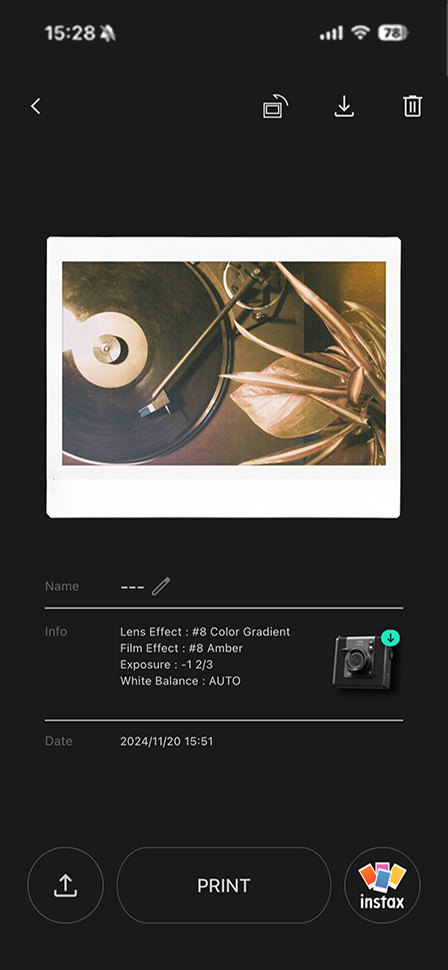
- Press the “Register” button.
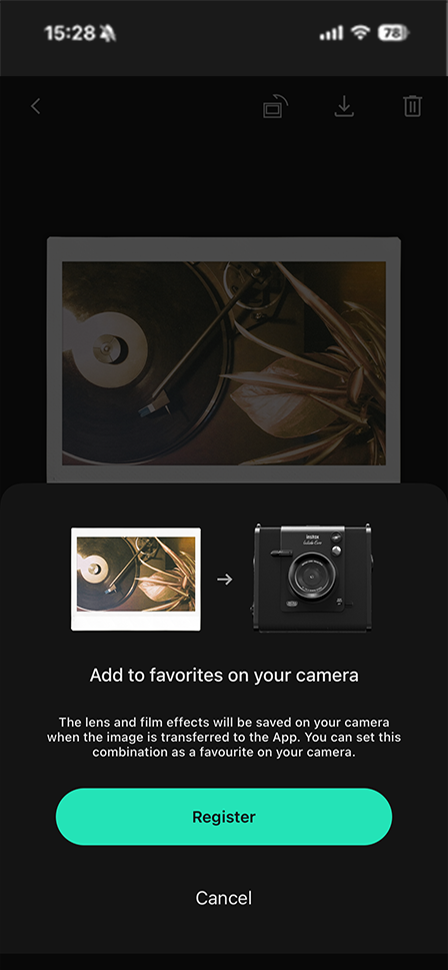
- Select “Favorites” as the registration destination, then press the “Register” button.
- Enter the name, then press the “Register” button.
- Use the function button (+) on the camera to check that your effects are registered.
Q.
Where is the Discover Feed in the app?
Where is the Discover Feed in the app?
- Launch the instax WIDE Evo™ smartphone app.
- Press the button on the upper left to display the Discover Feed.
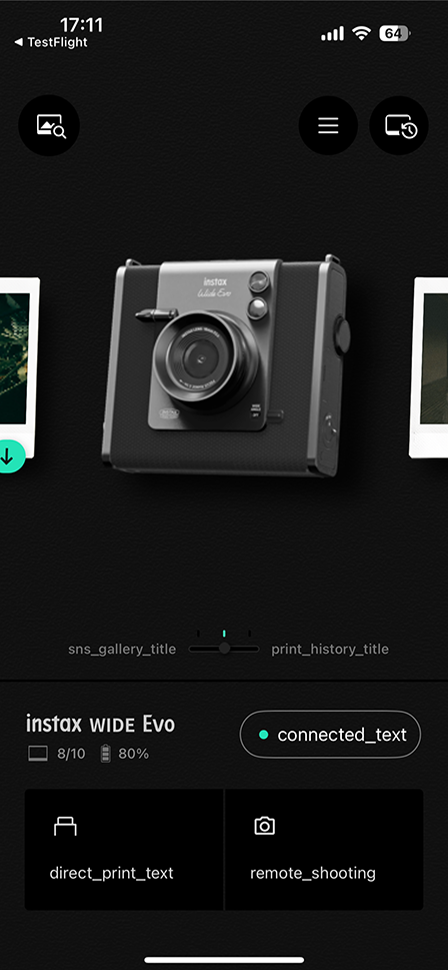
Q.
Can I save photos in the Discover Feed to the app?
Can I save photos in the Discover Feed to the app?
Tap the ribbon icon (in the feed) to save to the app.
Check the list of saved images from “My Page” on the upper right.
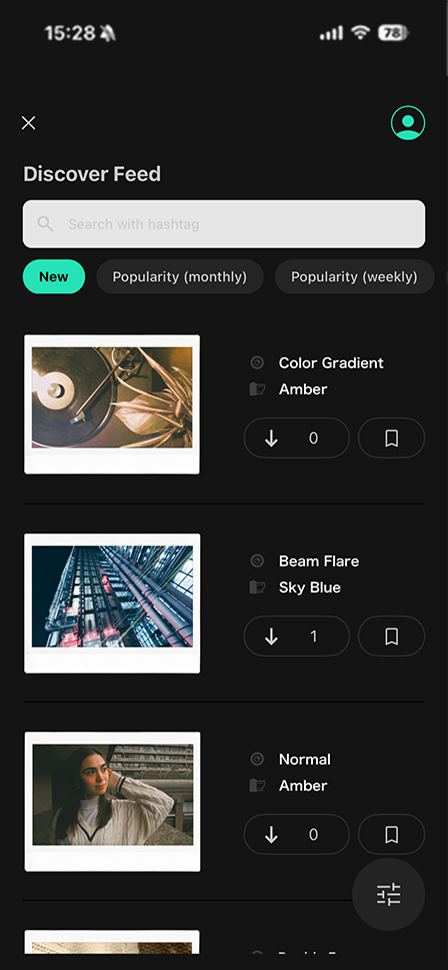
Q.
How do I post printed images from the app to INSTAGRAM?
How do I post printed images from the app to INSTAGRAM?
- Launch the instax WIDE Evo™ smartphone app.
- Tap the photo you want to transfer in your “Print History”.
- Tap the button on the lower left of the screen.
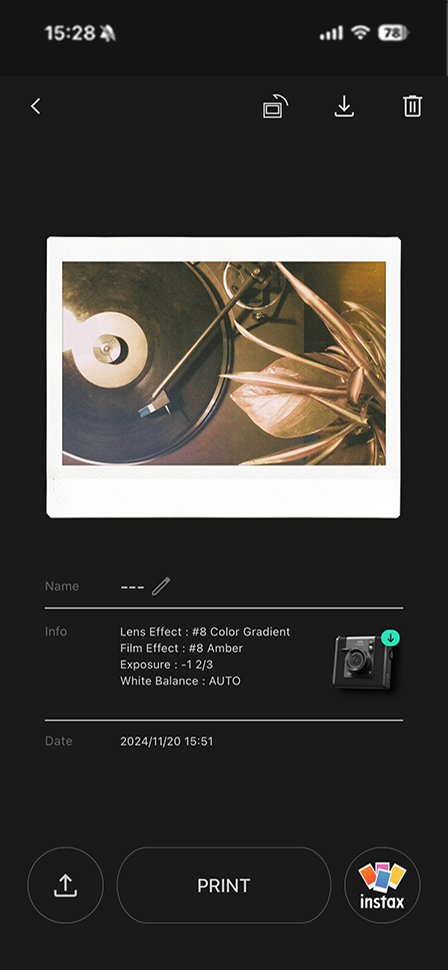
- Select the background image and design.
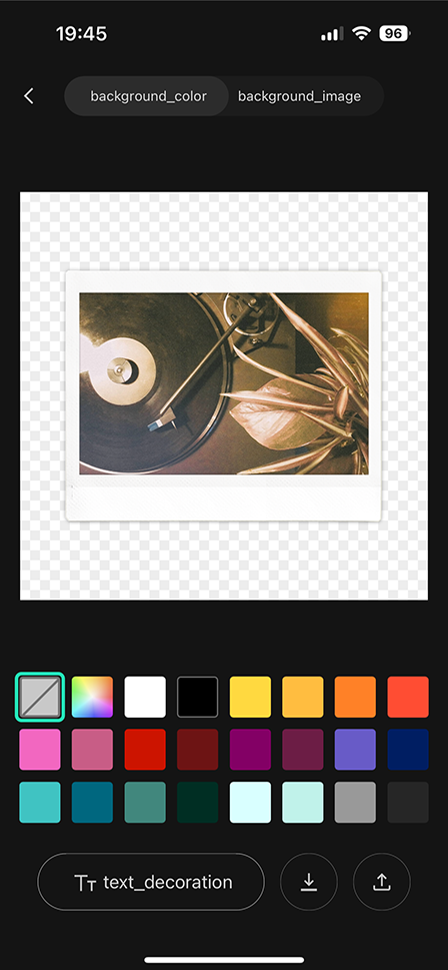
- Tap the button on the lower right of the screen and agree to the terms to generate the hashtag.
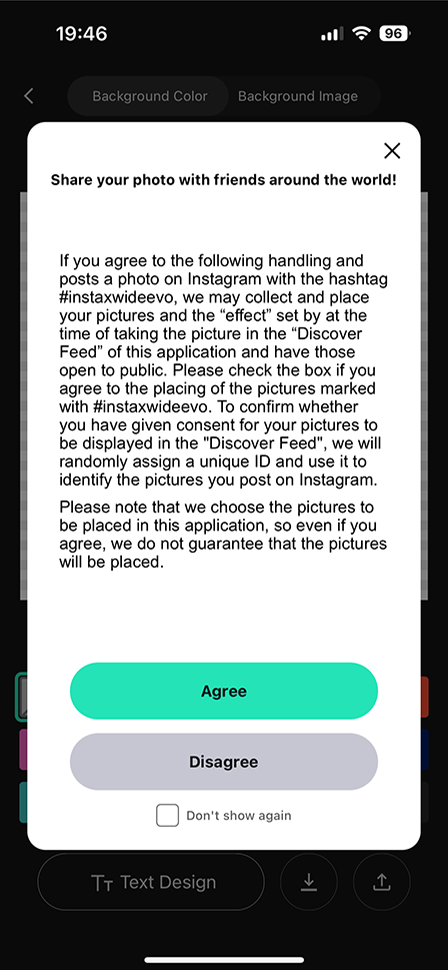
- Tap “Copy and proceed to post”, then...
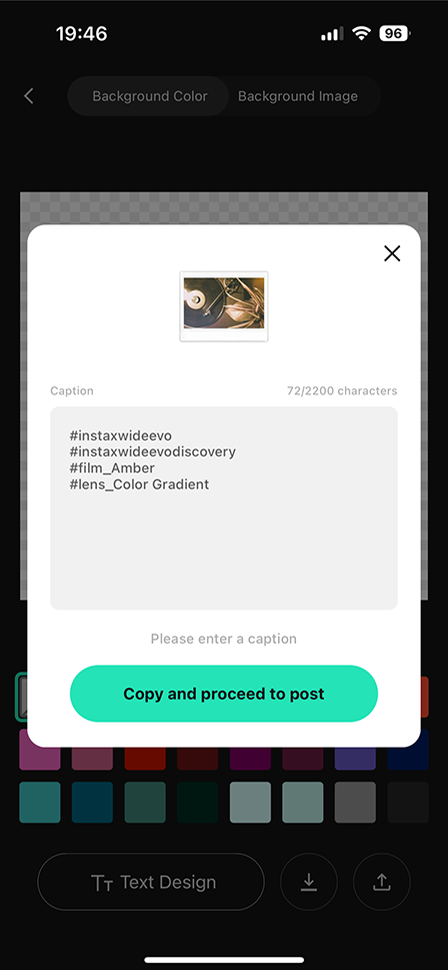
- ...select INSTAGRAM on the bottom of the screen, apply the hashtag, and post.
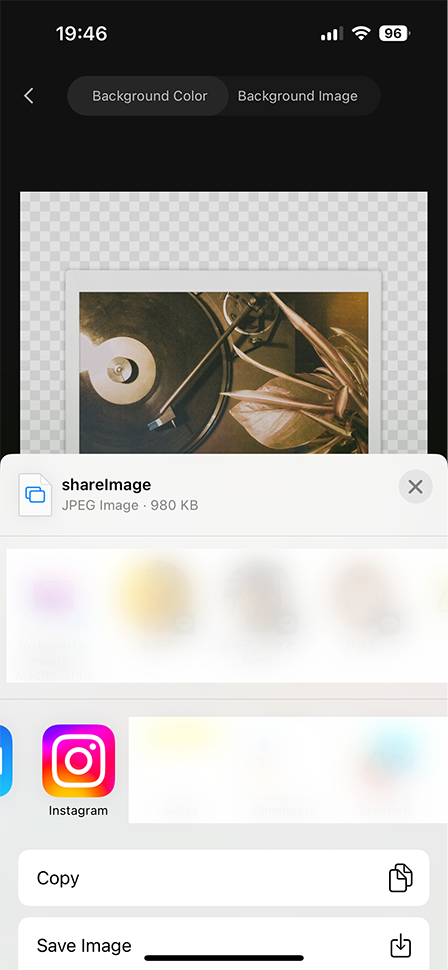
*You must post a photo on INSTAGRAM with the hashtag before it can be displayed on the Discover Feed.
*#instaxwideevo and the effect name set at the time of shooting are automatically generated as hashtags.
Example: #instaxwideevo #lightleak #warm
*Some photos may not be shown on the Discover Feed.
Q.
Where can I see a list of printed images in the app?
Where can I see a list of printed images in the app?
- Launch the instax WIDE Evo™ smartphone app.
- Press the

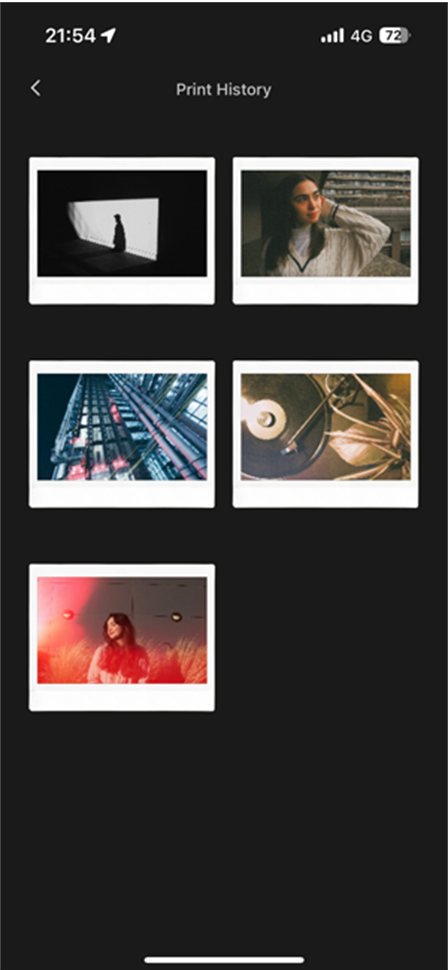
Q.
Can I check my camera's Favorites registration list on the app?
Can I check my camera's Favorites registration list on the app?
- Make sure your instax WIDE Evo™ is connected to the instax WIDE Evo™ smartphone app via Bluetooth.
- Select “Settings” in the instax WIDE Evo™ smartphone app.
- Select “Favorite registration list”.


