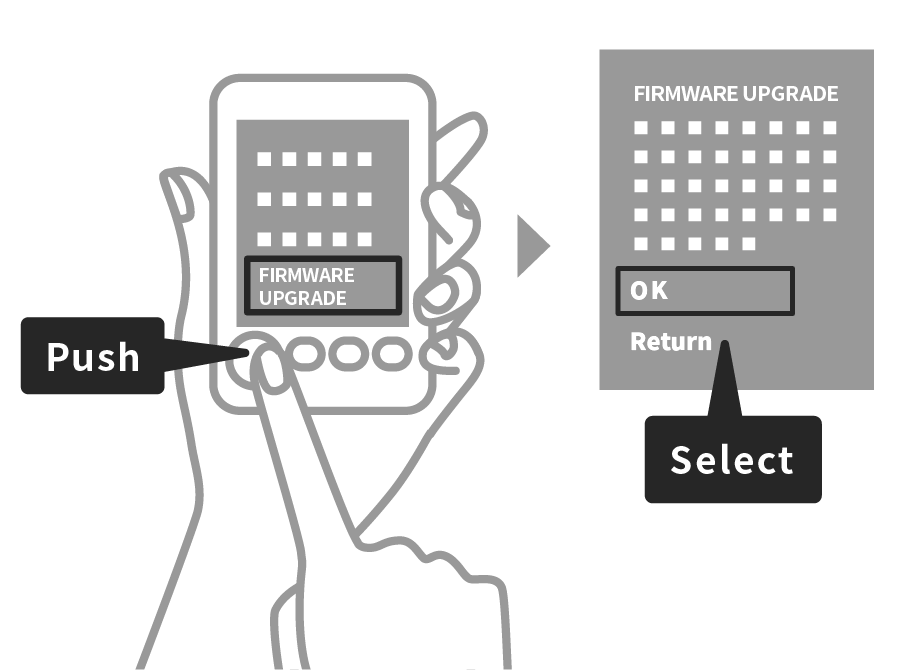Firmware
-
A wide variety of frames available
-
Itallian language support available
-
Easily update firmware
Please ensure you have a microSD card ready, then follow the instructions below to download.
To update to the latest firmware, copy the following URL, email it to your PC, access the URL and perform steps 1-4.
https://instax.com/mini_liplay/en/support/firmware/
If downloading from the instax mini LiPlay™ Smartphone App
Firmware cannot be updated from the app if your current version is older than 3.07 (model colors: ELEGANT BLACK, BLUSH GOLD, STONE WHITE). To perform the update, follow the procedure indicated in "If downloading from the web." If you are running version 3.07 or later, you can update from the app or the web.
-
STEP 1
Make sure the camera is sufficiently charged, insert the micro SD card and turn the power on.
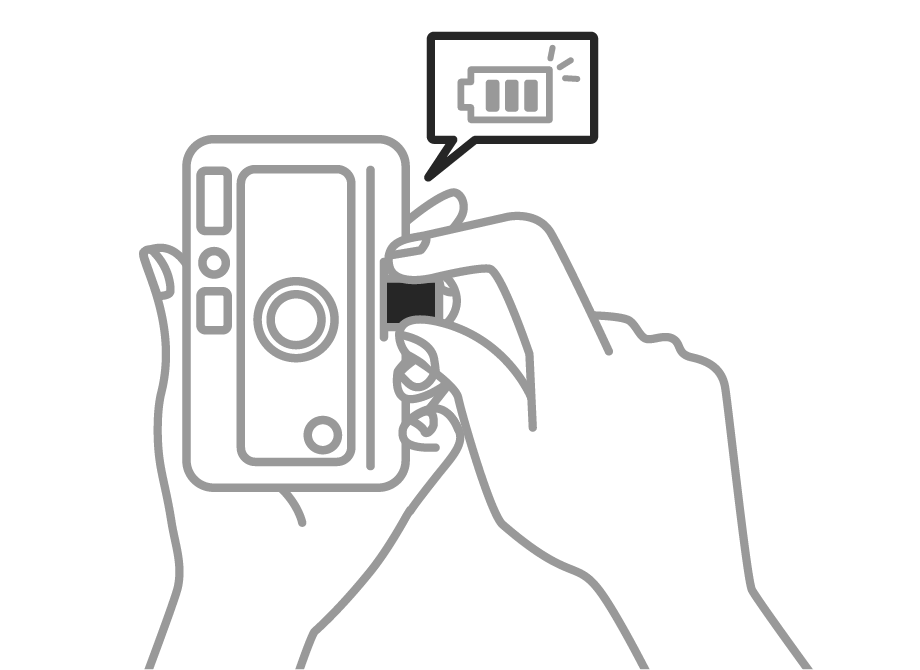
-
STEP 2 < Back up images >
In the menu, go to [COPY] and select [INTERNAL MEMORY → CARD].
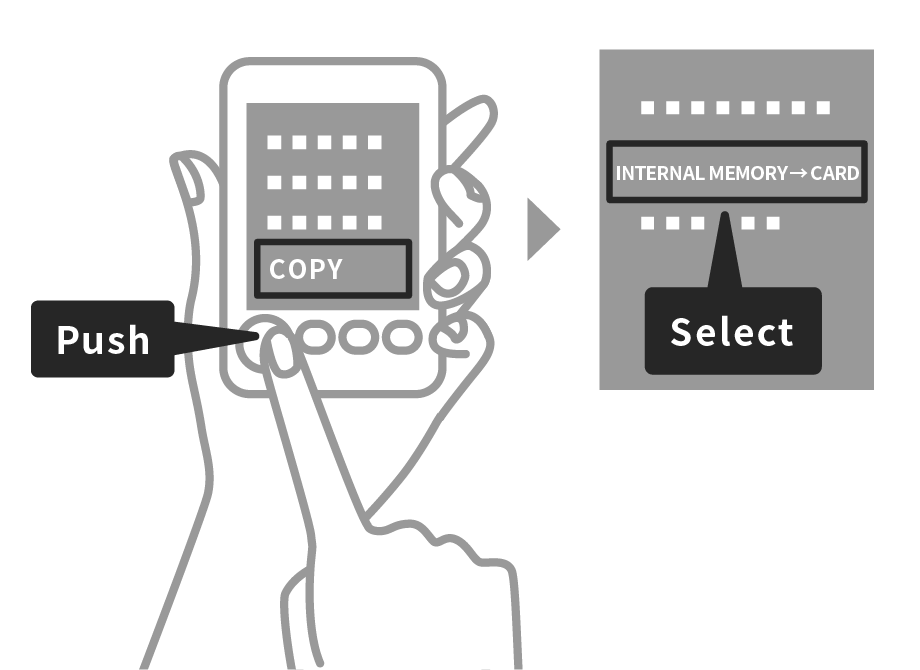
-
STEP 3 < Update firmware >
Open the instax mini LiPlay™ Smartphone App and select "SETTINGS".
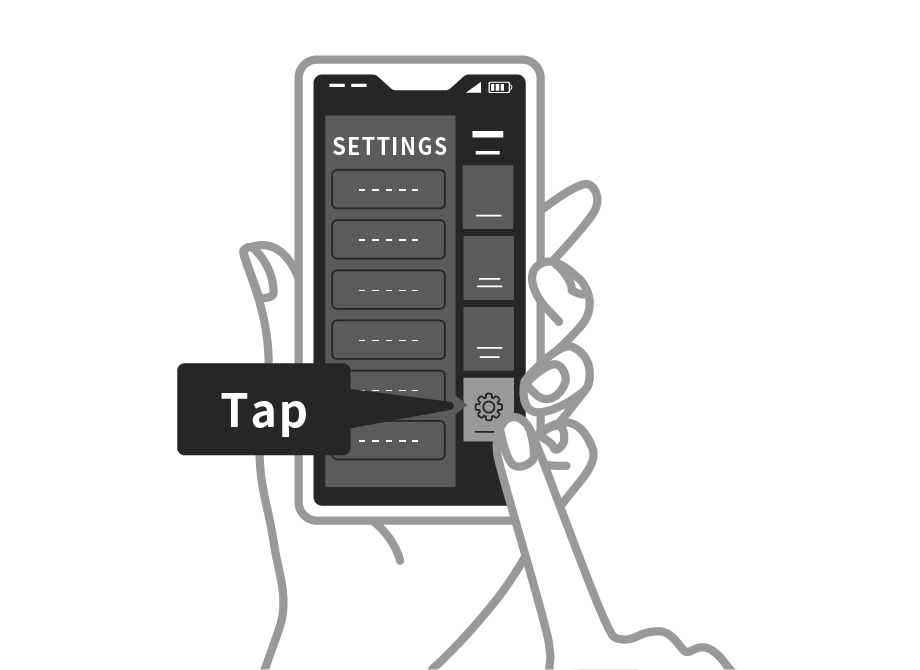
-
STEP 4
Save the latest firmware version from your PC to the micro SD card.
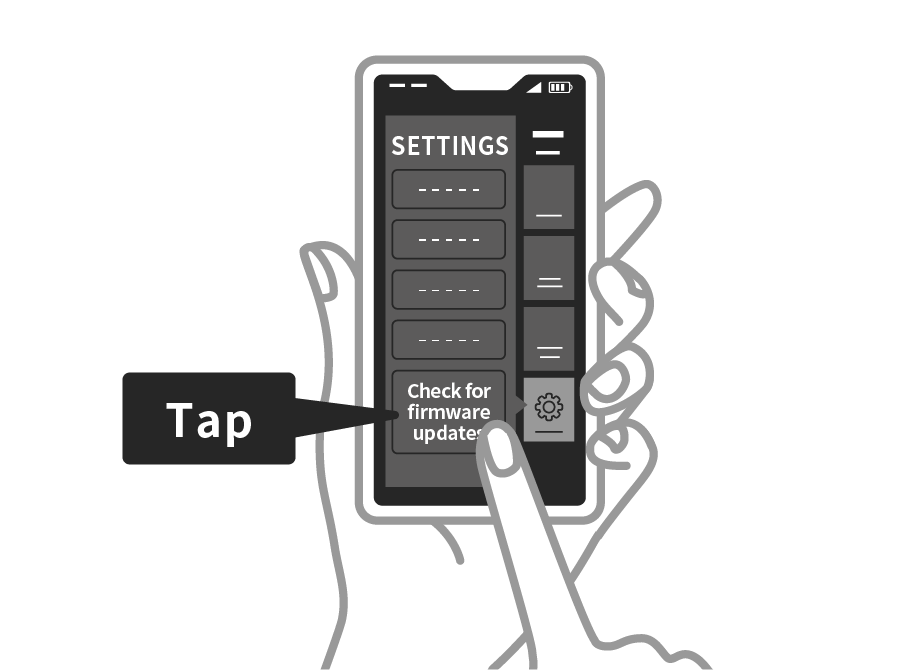
If downloading from the web
-
STEP 1 < Back up images >
- 1.Insert the micro SD card into the camera and turn on.
- 2.In the menu, go to [COPY] and select [INTERNAL MEMORY → CARD].
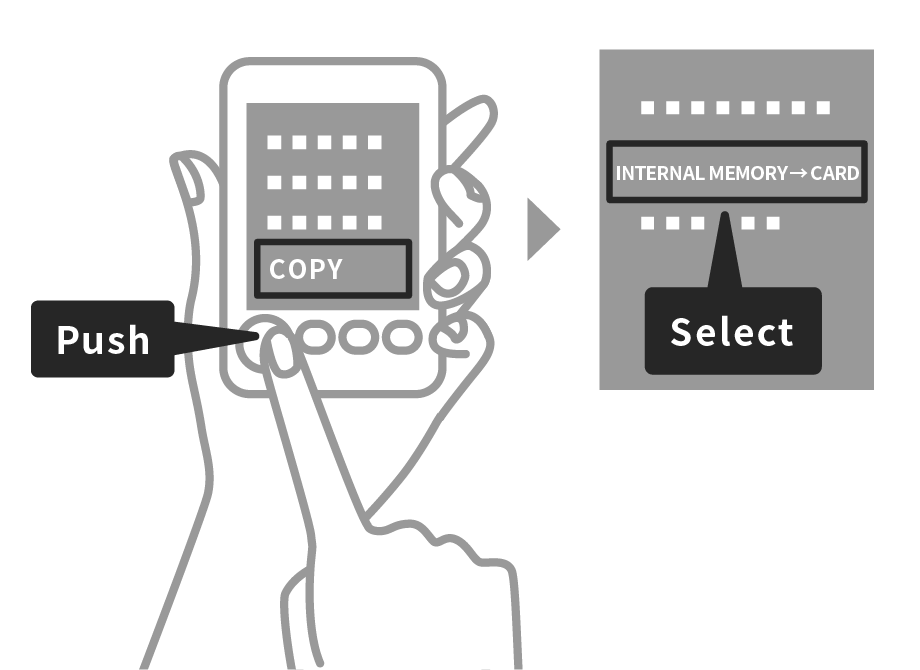
-
STEP 2 < Update firmware >
Save the latest firmware version from your PC to the micro SD card.
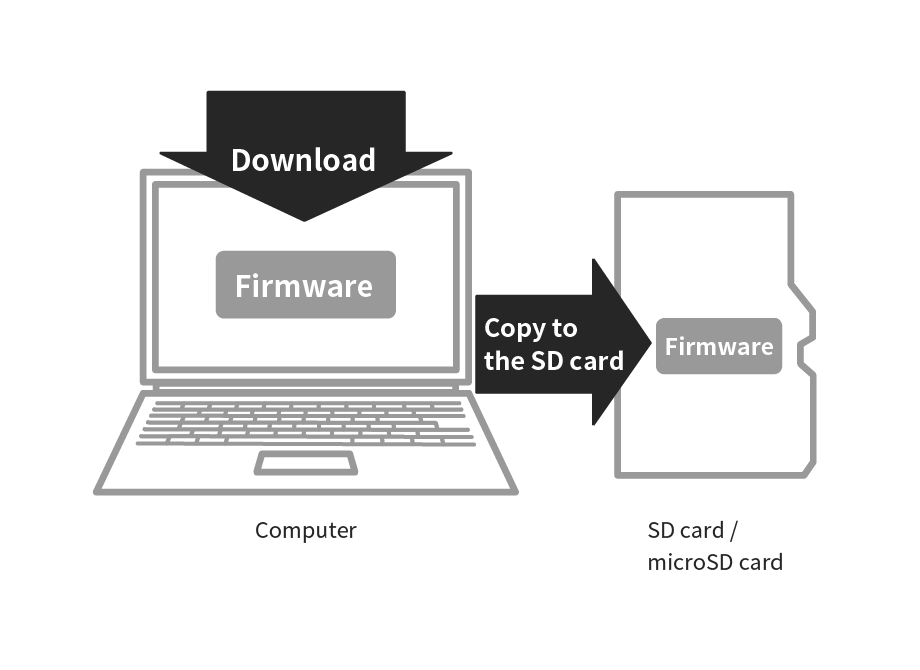
-
STEP 3
Make sure the camera is sufficiently charged, insert the micro SD card and turn the power on.
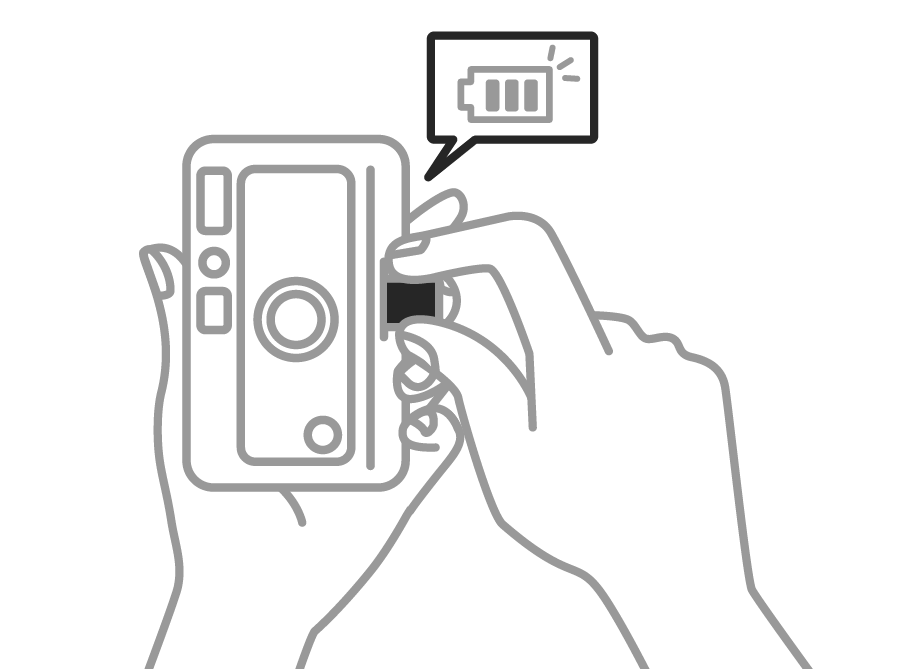
-
STEP 4
Select [FIRMWARE UPGRADE] from the menu to update.